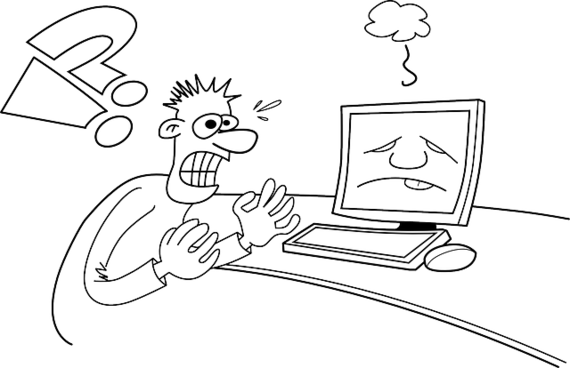
My computer is my life. Really.
I'm not a gamer. Or a hacker. Or fully "networked" Millennial. But I've had this jones since 'way back in the '70s, when the Chicago Sun Times became one of the first newspapers to go completely digital and made my life as a reporter sooooo much easier.
That's a long way back. I mean, I even owned one of those big, boxy TRS80s back in the day -- that Radio Shack thing. And, thankfully, I also had an engineer boyfriend who could program it to do far more than it was designed to do. Tough sledding, back then. But I still loved it.
Today, my "mother ship" desktop is the hub around which my entire life revolves. It's a tool for me, not a toy. It even saved my life once, when I was struck down by what turned out to be a very grave illness that my doctors in Tucson could not diagnose, let alone treat properly.
Bedridden and desperate, I used my trusty computer to discover I had the symptoms of Stevens-Johnson Syndrome, which had a mortality rate that scared me sideways. I immediately Googled the Mayo Clinic, where doctors were eventually able to slow it down and save my life.
But... I'm not a real "geek." So when my computer gets "sick," I panic. I'm as afraid of the Geek Squad as some people are afraid of dentists. Like dentists, they always seem to find more things wrong than I expected, and the fixes always cost 'way more than I can afford.
After Chrome crashed my computer a few times last week -- and I discovered Google Support doesn't care that Chrome is increasingly crashing PCs running Windows 7 -- I was forced into one of my epic, all night searches for answers.
I never found one. I'm back with Firefox for the time being. We're getting along well so far.
But I did find some good stuff to add to my repertoire of quick fixes for not just Chrome but Firefox and everything else. Here's a list of little tweaks for people like me -- if you're a computer pro, try not to laugh. If you're a "seat of the pants" PC user like me, you're welcome:
- Sometimes Firefox makes my Comcast home page and other "graphics rich" pages go haywire -- no graphics, just wonky, unformatted text all over the page. If that happens to you, clear your history. That's right. Clear your history and restart Firefox. All the graphics will come back.
- If the same thing happens with Chrome, and just refreshing the page won't help, right click the screen and click on "Inspect Element." This panel full of stuff that looks like Greek to me will rise up from the bottom of the screen, and all the graphics on the page will come back. So close the panel...and rock on. 'Til next time. Chrome is finicky like that.
- Chrome will also crash sometimes because it's in conflict with your other software. Type "chrome://conflicts" Chrome's address bar and hit "Enter." A list of magical things that may be crashing Chrome will pop up -- the ones that are known to crash Chrome will have a little red message about that below them. It's up to you, then, to remove them or not.
- If Chrome is making your computer freeze up, black out or otherwise misbehave, forcing you to do forced shutdowns that can damage your PC, you can create a new profile from Chrome's Settings screen. Just open "Settings" page from Chrome's menu and click Add new user under Users. The switch to the new profile and see if Chrome keeps crashing. And if it works for you -- it didn't work long for me -- you can get your old bookmarks, etc., back by signing into Chrome with your Google account to sync the data from your old profile.
- Sometimes a rogue search engine or other evil thing will hijack your browser home page or start slowing down your browser to a crawl. If you've tried everything else you know, click the Start button and type "about:config" in the little space at the bottom of your Start list. You'll get a long list of programs. Right click and "reset" the offending one, and it will disappear from your browser.
- Sometimes the crashes are a sign that you need new drivers or updated software, even if you regularly allow Windows Update to do that for you. I discovered that my display driver needed updating even after I was told it was up to date by right clicking on it via Device Manager in my search for possible conflicts.
BIG NOTE: This only worked for one day for me. Then, Chrome froze my screen yet again. I managed to open enough of the start menu to get to the shut down button -- that's how weird things got. Then I uninstalled Chrome in Safe Mode and shut down again, just to be sure.
I used to pay for a program to do that, but it started to pop up incessantly and sometimes couldn't find or install drivers as promised. The free version of File Hippo finds the old stuff and takes you to a Web site full of links to the makers of the software or hardware that needs updating. I like that because you're getting it from the "source."
AMD, in fact, had an "auto detect" feature that found the right download for me, so I could be sure I was running the right update. You can also bookmark those pages in case you need other information later -- if you're like me, you may never have visited them before. And when you see the resources available, it kinda makes you feel a little bit more secure.
Finally, after discovering all the Chrome fixes by myself, I came to this page from How to Geek that tells you all that and more. The "SFC.EXE /SCANNOW" trick -- see the bottom of the page -- was a revelation. Windows will find and fix faulty system files that may be causing constant crashes if all else fails. I'm always nervous when a command prompt box pops up. But How To Geek tells you how to handle that and almost everything else that could go wrong with your computer -- with pictures to help you follow each step correctly.
I'm on their newsletter list now. And the mother ship is back in action. Beam me up, Scotty...
Image credit: Pixabay
No comments:
Post a Comment